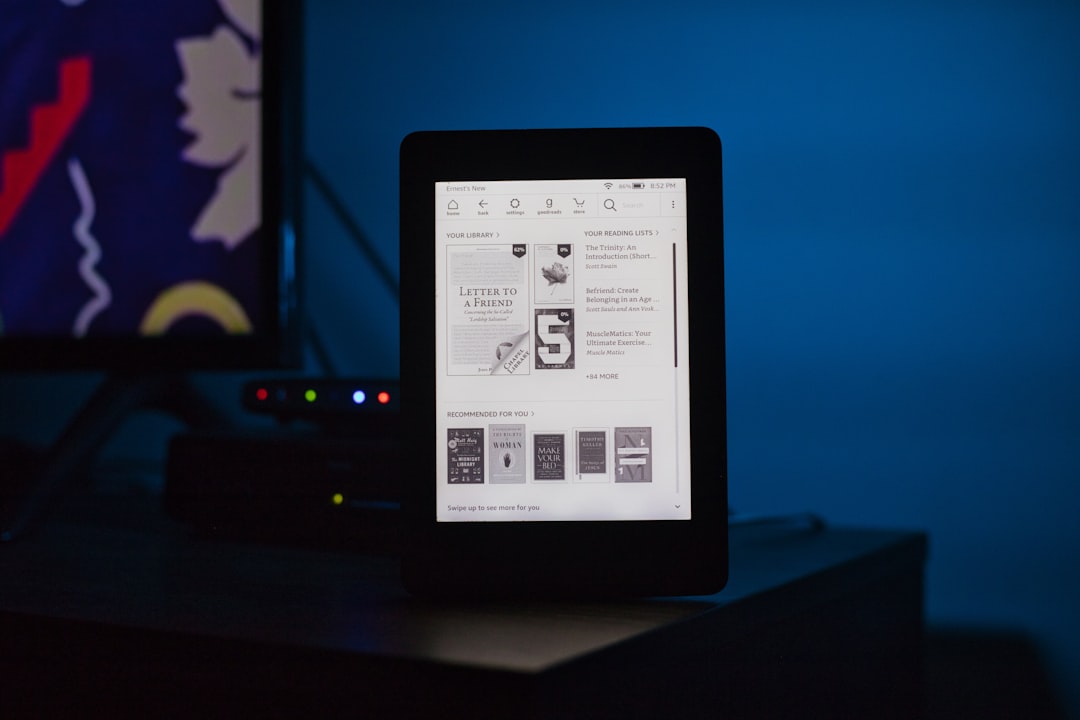In the world of self-publishing, the presentation of your eBook can be just as important as the content within it. With the majority of self-published authors utilizing Amazon’s Kindle Direct Publishing (KDP) platform, mastering Kindle formatting is essential. A well-formatted eBook can provide a seamless and enjoyable reading experience for your audience, while a poorly formatted one can lead to negative reviews and decreased sales. This comprehensive guide will walk you through the steps to ensure your book is perfectly formatted for Kindle, from basic text formatting to embedding images and creating a clickable table of contents.
Understanding Kindle Formatting Basics
Before diving into the nitty-gritty of formatting your eBook for Kindle, it's important to understand the basics. Kindle devices and apps use a proprietary format known as MOBI. When you upload your book to KDP, the platform automatically converts your file into this format. However, to ensure the conversion goes smoothly, you should start with a clean, well-organized source document.
Text Formatting
Start with a Microsoft Word document or a similar word processor file, as these are easily convertible to Kindle format. Use styles to format headings, subheadings, and body text consistently throughout your document. Avoid using tabs or the space bar to indent paragraphs; instead, set first-line indents using the paragraph formatting settings.
Here are some key points to consider:
- Font Choice: Stick to standard, easy-to-read fonts like Times New Roman or Arial. Kindle devices allow readers to customize the font when they read, so your choice won't necessarily carry over, but it can affect the conversion process.
- Font Size: A 12-point font is standard for body text, while larger sizes can be used for chapter titles and headings.
- Line Spacing: Use single or 1.5 line spacing for body text for optimal readability.
- Paragraph Indents: Set first-line indents to 0.5 inches for a clean look that mimics traditional book formatting.
- Bold and Italics: Use these sparingly for emphasis. Too much can be distracting to the reader.
Chapter Breaks and Page Layout
To ensure that your eBook is navigable and easy to read, pay attention to how you structure chapters and page layouts:
- Page Breaks: Insert a page break after each chapter title to ensure that each chapter starts on a new page.
- Headers and Footers: Kindle formatting does not support headers and footers, so do not include page numbers or text in these areas.
- Images: Images should be inserted directly into the document and centered. Ensure they are high-resolution and have a maximum width of 650 pixels to prevent them from appearing pixelated on high-definition screens. The images you provided would be perfect for inclusion in the eBook:
Creating a Clickable Table of Contents
A clickable table of contents (TOC) is crucial for a professional-looking eBook. It allows readers to easily navigate through your book and enhances the overall user experience. Here's how to create one:
- Use the heading styles in your word processor to format chapter titles.
- Once all chapters are properly formatted, use the 'References' tab (in Word) to insert a table of contents. Ensure that it is set to be hyperlinked.
- After uploading your book to KDP, verify that the TOC functions correctly by using the "Preview" feature.
Advanced Formatting Techniques
For those looking to add a bit more flair to their eBooks, consider the following advanced techniques:
- Drop Caps: These larger, decorative first letters can add a classic touch to your chapters. However, ensure they are formatted correctly so they don't disrupt the reading experience on smaller screens.
- Text Boxes and Sidebars: While these can be useful for print books, they often don't translate well to Kindle format. If you must use them, test thoroughly on various devices to ensure readability.
- Bullets and Numbered Lists: These should be formatted using the word processor's built-in bullet and numbering functions to ensure they convert correctly.
Converting Your Document for Kindle
Once your document is formatted, you'll need to convert it to a Kindle-friendly format. While KDP can convert Word documents directly, you may get better results by using a tool like Calibre or Kindle Previewer to convert your file to MOBI or KF8 before uploading.
Here are the steps to convert your document:
- Download and install Calibre or Kindle Previewer on your computer.
- Open your formatted Word document in the program and follow the instructions to convert to MOBI or KF8.
- Use the preview feature to check how your eBook will look on different Kindle devices and apps.
Uploading to Kindle Direct Publishing
With your eBook formatted and converted, it's time to upload it to KDP. Sign in to your KDP account, and select 'Add New Title'. Fill in the necessary details about your book, such as the title, description, and keywords. When you reach the section for uploading your manuscript, select and upload your MOBI or KF8 file.
Final Checks and Previewing
After uploading, use KDP's online previewer to check how your book will look on various devices. This is a critical step, as it's your last chance to catch any formatting errors before your book goes live. Look for issues like:
- Text alignment problems
- Images not displaying correctly
- Table of contents not working
Conclusion
Kindle formatting doesn't have to be a daunting task. By following this step-by-step guide, you'll ensure that your eBook is presented in the best possible way, providing readers with a satisfying experience that complements your writing. Remember, the goal is to make your book as professional and reader-friendly as any traditionally published eBook.
For further reading on self-publishing topics, consider exploring our other articles, such as A Comprehensive Guide to Selling Your Novel on Amazon, The Ultimate DIY: Formatting Your Self-Published Book, and various marketing strategies in How do I market my self-published book? and How can I effectively market my self-published book?. Additionally, for cover design tips, check out Should I use images or focus on typography for my book cover?.
By taking the time to properly format your eBook for Kindle, you're investing in your book's success. A well-formatted book not only looks professional but also provides a flawless reading experience that will keep your readers coming back for more.